VMWare ESXi first impressions
Category VMWare ESXi
Last week I purchased a cheap quad core machine from The Dell Outlet purely for the purpose of installing VMware ESXi on it as my regular desktop is struggling tryign to run ST Advanced server, lots of swapping. I think I got quite the deal, it was a scratched and dented model, Quad Core intel chip, 6Gb Ram, 650Gb Drive, card reader, modem (do people still use those?) etc. $598 delivered, it arrived today and it did take me a while to find the scratch, once I found it, it rubbed off with my thumb, nice.
I booted the machine once into it's pre-installed Vista just to make sure everything worked, and then I downloaded VMware ESXi from the VMware website and got a License key. I booted off the VMware ESXi CD. The installation took 10 minutes and consisted of me pressing F11 and Enter a few times and it wiped out the existing data on the drive (bye bye Vista). Once it had installed, I rebooted and it loaded (very quickly), sadly I came across a problem where it did not recognize the intergrated network card on the Dell, so the IP address said 0.0.0.0. Now ESXi didn't really indicate in any clear way this was the problem, but searching Google I worked it out. I found an old 3COM network card lying around and plugged that in. I did the installation again as some comments indicated you needed to do that to recognize the new card. A few minutes later it was up telling me to point my browser at it's IP address to download and install the VMware infrastructure client (a .Net 2.0 application). Before I did that I changed the password for root. I then Installed the client and connected to the Server where I could see the drives etc. installed on the machine.
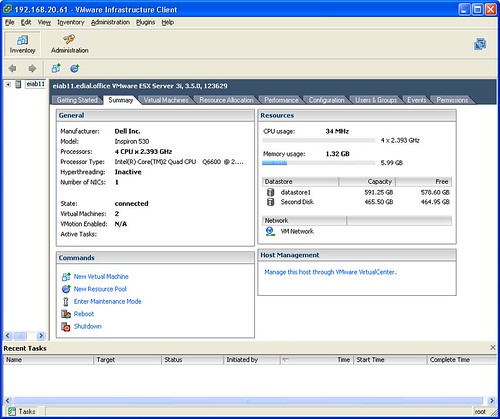
Now that it was installed, how do I get my VMware Workstation and VMware Server images over there? Well I thought it would be as simple as choosing File open or File import, but it's a little bit different. You need to use the VMware Converter tool. Which is another free download that you download and install. Once you've got that installed to move across a VMware Workstation of VMware Server image, you just fire it up, and do the following:
Choose, File, New Convert, click next a couple of times and select Source, Other
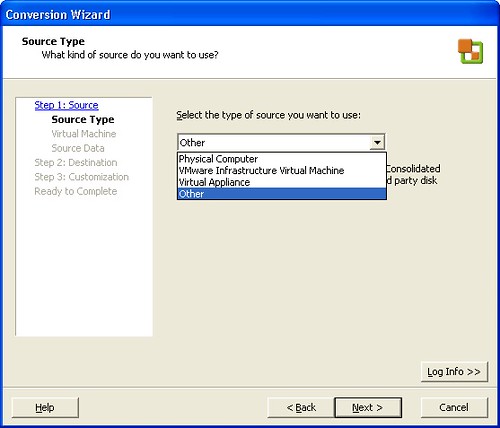
Select your VMware Images VMX file.
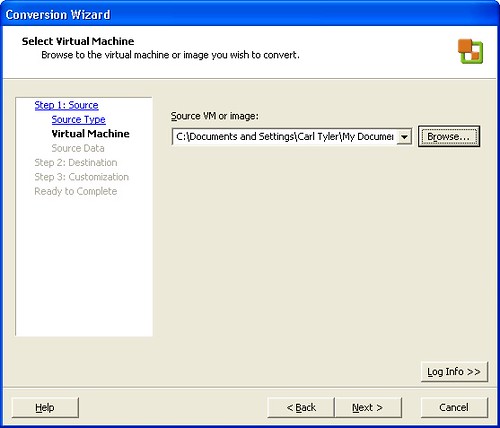
Tell it the drive you want to bring across, and if you want to you can change it's size here.
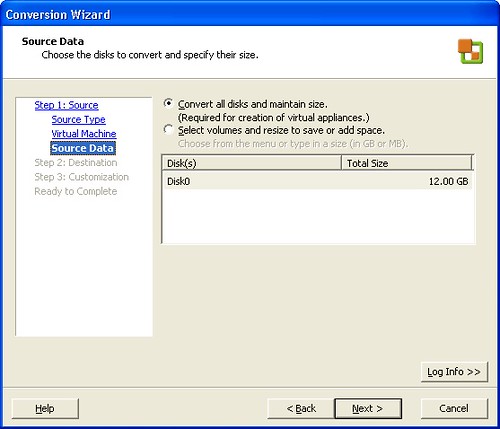
For the destination be sure to select VMware Infrastructure Virtual Machine
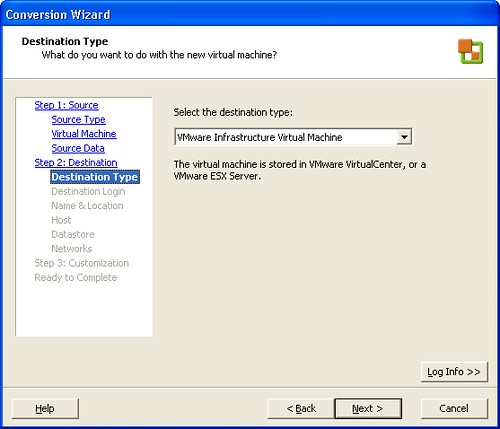
Then enter the ESXi servers IP address and root and password
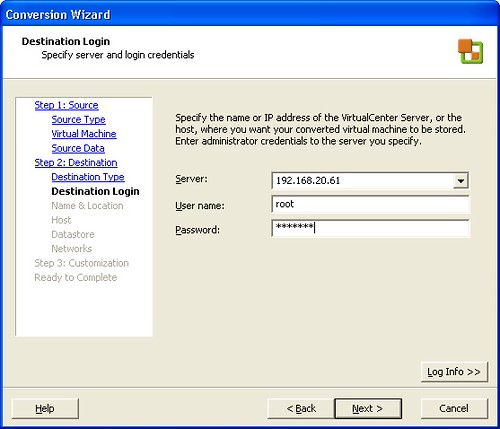
Give it a name
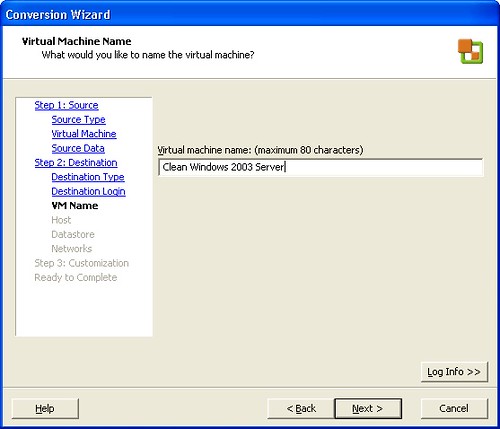
Specify the host (your ESXi box)
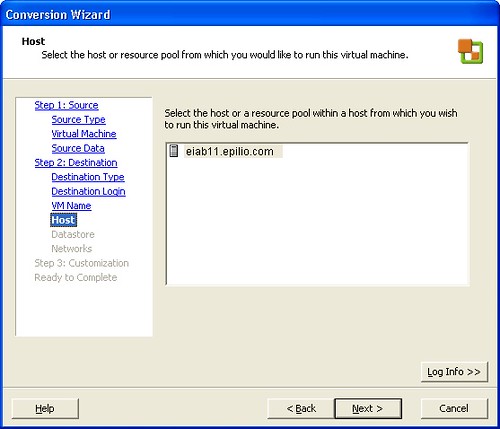
Specify which disk on the host you want to store the VMware image
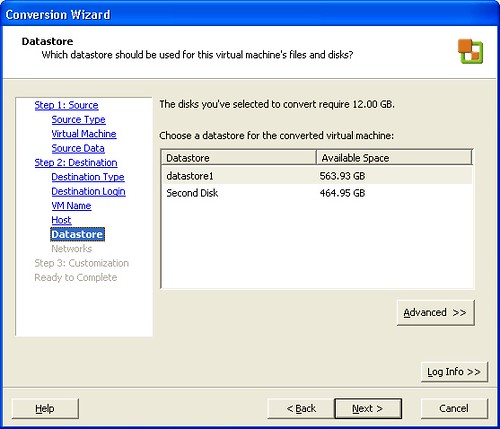
Change number of network cards if you want to
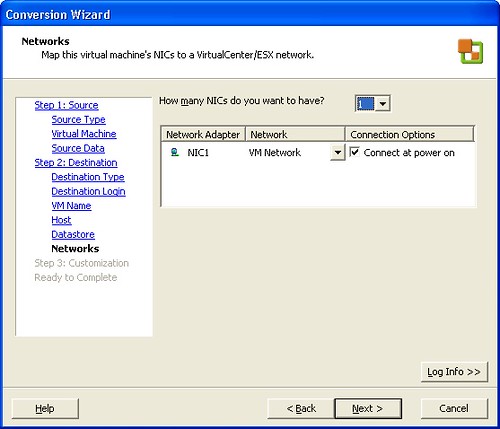
Customize the settings if you wish to (depends on the client OS)
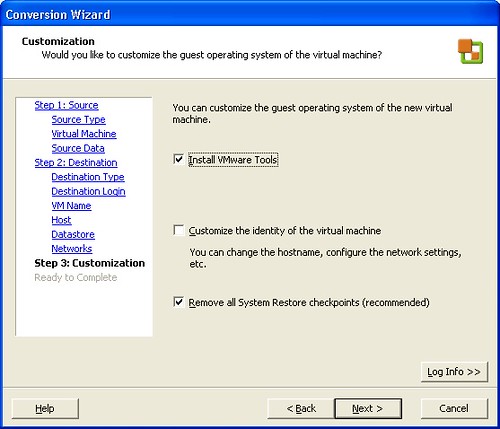
Confirm settings and click Finish

Watch the progress in the converter display
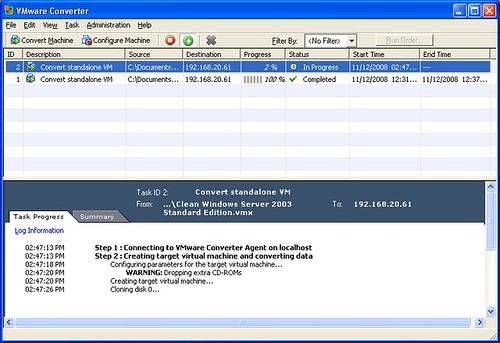
That's it, it will now convert and move yoru VM image over to the ESXi server, once it's finished converting you'll be able to fire the VM up and use it.
A few things that I like about ESXi over VMware server.
If you want to learn more about VMware and how it can help you when you're developing, be sure to come to my Lotusphere 2009 session in January.
Last week I purchased a cheap quad core machine from The Dell Outlet purely for the purpose of installing VMware ESXi on it as my regular desktop is struggling tryign to run ST Advanced server, lots of swapping. I think I got quite the deal, it was a scratched and dented model, Quad Core intel chip, 6Gb Ram, 650Gb Drive, card reader, modem (do people still use those?) etc. $598 delivered, it arrived today and it did take me a while to find the scratch, once I found it, it rubbed off with my thumb, nice.
I booted the machine once into it's pre-installed Vista just to make sure everything worked, and then I downloaded VMware ESXi from the VMware website and got a License key. I booted off the VMware ESXi CD. The installation took 10 minutes and consisted of me pressing F11 and Enter a few times and it wiped out the existing data on the drive (bye bye Vista). Once it had installed, I rebooted and it loaded (very quickly), sadly I came across a problem where it did not recognize the intergrated network card on the Dell, so the IP address said 0.0.0.0. Now ESXi didn't really indicate in any clear way this was the problem, but searching Google I worked it out. I found an old 3COM network card lying around and plugged that in. I did the installation again as some comments indicated you needed to do that to recognize the new card. A few minutes later it was up telling me to point my browser at it's IP address to download and install the VMware infrastructure client (a .Net 2.0 application). Before I did that I changed the password for root. I then Installed the client and connected to the Server where I could see the drives etc. installed on the machine.
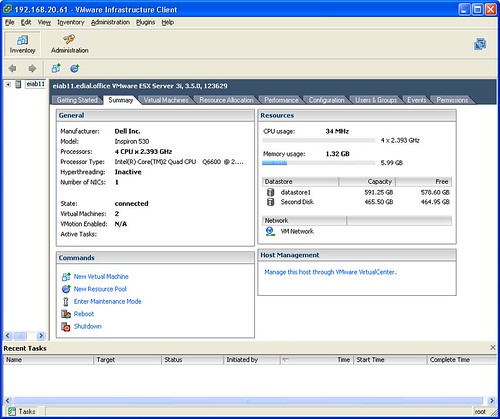
Now that it was installed, how do I get my VMware Workstation and VMware Server images over there? Well I thought it would be as simple as choosing File open or File import, but it's a little bit different. You need to use the VMware Converter tool. Which is another free download that you download and install. Once you've got that installed to move across a VMware Workstation of VMware Server image, you just fire it up, and do the following:
Choose, File, New Convert, click next a couple of times and select Source, Other
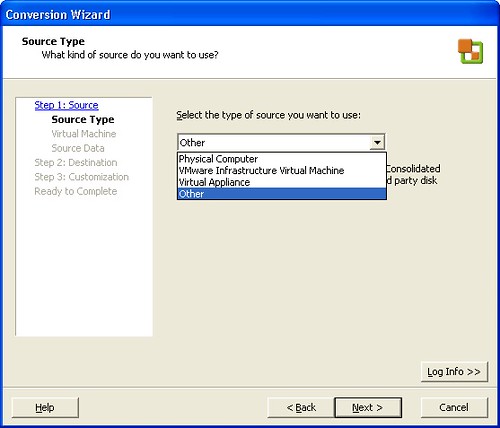
Select your VMware Images VMX file.
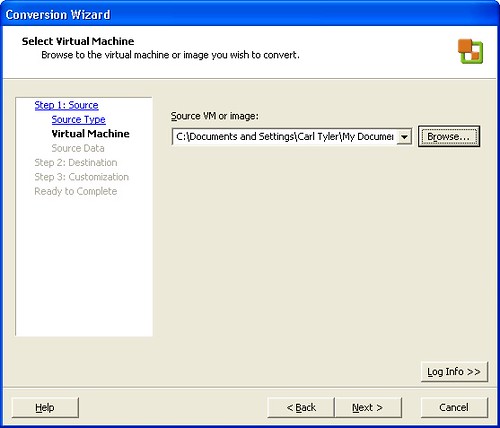
Tell it the drive you want to bring across, and if you want to you can change it's size here.
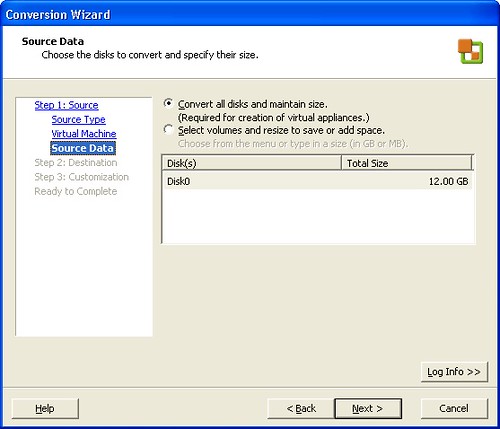
For the destination be sure to select VMware Infrastructure Virtual Machine
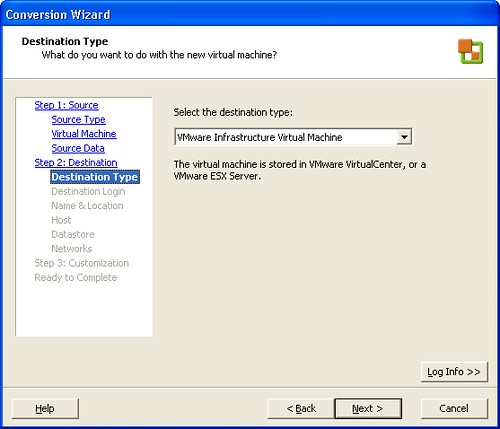
Then enter the ESXi servers IP address and root and password
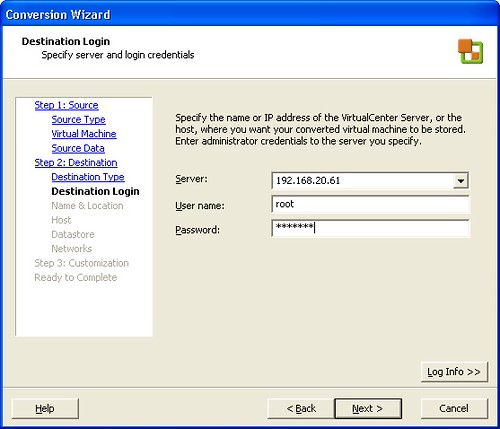
Give it a name
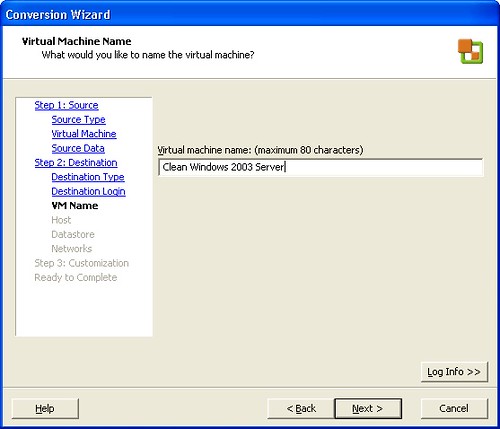
Specify the host (your ESXi box)
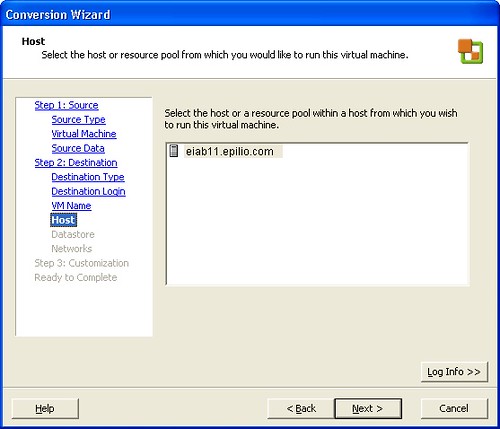
Specify which disk on the host you want to store the VMware image
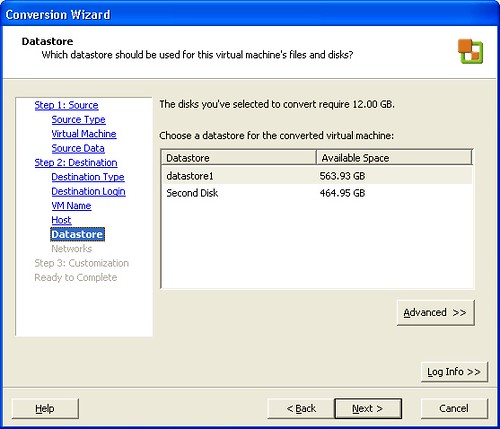
Change number of network cards if you want to
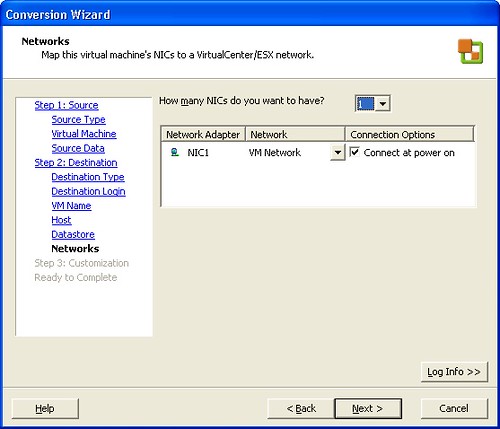
Customize the settings if you wish to (depends on the client OS)
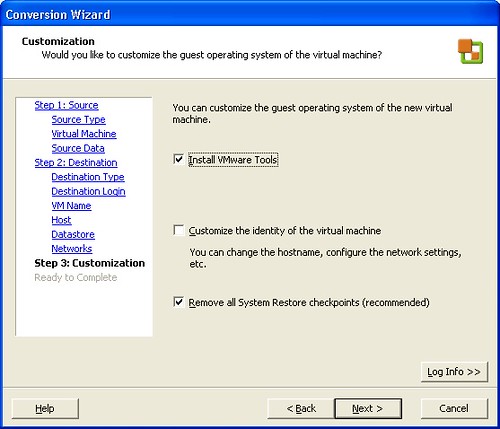
Confirm settings and click Finish

Watch the progress in the converter display
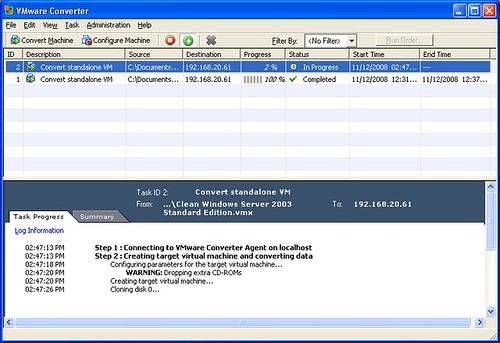
That's it, it will now convert and move yoru VM image over to the ESXi server, once it's finished converting you'll be able to fire the VM up and use it.
A few things that I like about ESXi over VMware server.
- ESXi allows for multiple snapshots
- ESXi provides a lot more information about the VMs and how much processor etc. they are using.
- ESXi makes it really easy to select a VMware appliance and have it loaded and running.
- ESXi is it's own OS, it isn't running on Windows or another OS, so you don't have to bring down servers every week to apply windows updates to the host OS.
- ESXi leaves a lot more memory for VMs as it uses so little itself
If you want to learn more about VMware and how it can help you when you're developing, be sure to come to my Lotusphere 2009 session in January.
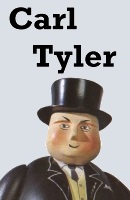
Comments
It would have been interesting to get a p2v of the vista preload that was on that box. Vista support was introduced in 3.0.2 and I think the latest converter is 3.0.3. Handy to have for testing stuff.
You'll be pleasantly surpised at how many vm's you can run concurrently under a load.
Posted by Paul Gagnon At 03:50:48 PM On 11/12/2008 | - Website - |
Posted by Victor Toal At 03:52:57 PM On 11/12/2008 | - Website - |
{ Link }
It's the first link.
Posted by Paul Gagnon At 09:11:06 PM On 11/12/2008 | - Website - |
ESX1 was reporting using 384MB. Tat seems high. I can get VMWorkstation down below that with a Linux host.
Posted by Glen At 09:51:13 AM On 11/15/2008 | - Website - |
I have installed the ESXi Server, but where do I get the vMWare Infrastructure Client software to manage ESXi? I have tried searching on the web site and I do not seem to be to see it.
Thx
Posted by Mpoed At 04:49:56 AM On 11/18/2008 | - Website - |
Posted by Carl Tyler At 07:00:10 AM On 11/18/2008 | - Website - |
Posted by Mpoed At 12:26:02 AM On 11/20/2008 | - Website - |
Posted by Mjolnir At 06:10:27 PM On 12/02/2008 | - Website - |
Posted by Carl Tyler At 06:21:20 PM On 12/02/2008 | - Website - |
Q8200 quad 6gigs and vista 64bit that I hope to P2V before I load ESXi.
I was shopping for a refurb but what the heck!
{ Link }
Posted by David At 09:40:53 PM On 01/09/2009 | - Website - |
Posted by Ian At 03:01:04 PM On 03/14/2009 | - Website - |
Posted by Lingjiao At 09:40:03 PM On 04/05/2009 | - Website - |
Posted by Austin Mach At 05:49:38 PM On 04/15/2010 | - Website - |